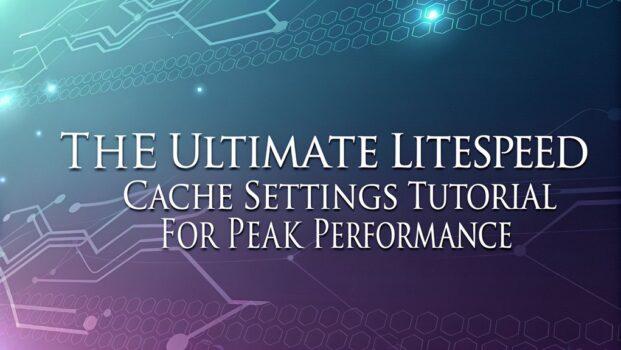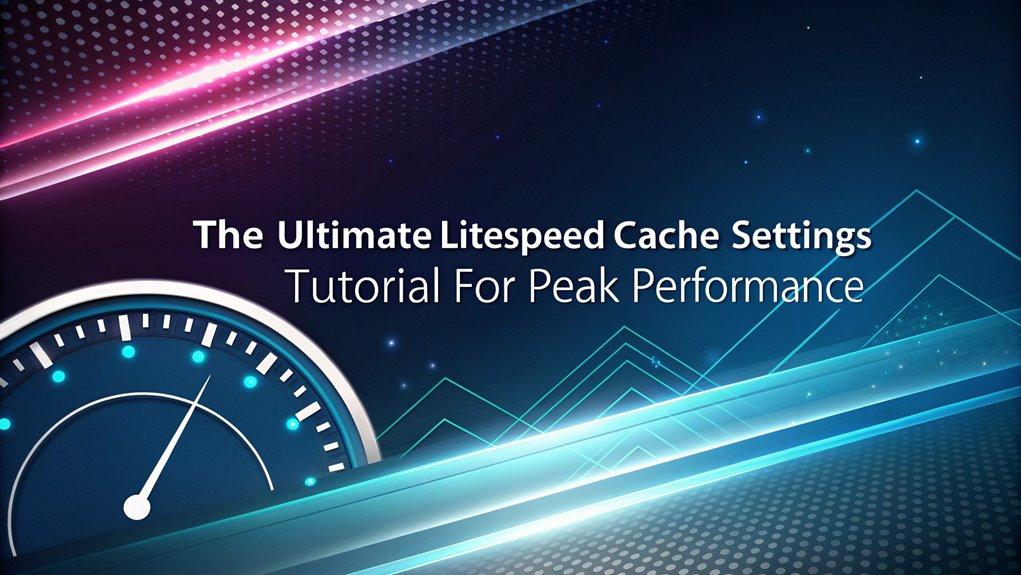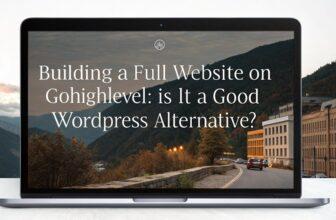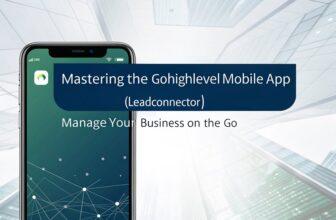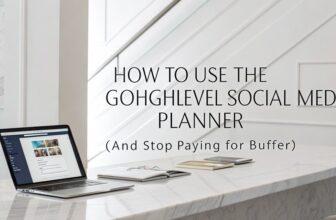To optimize your WordPress site with LiteSpeed Cache, install the plugin via your dashboard, activate essential caching for static content, and adjust Cache TTL to suit updates. Use Exclusion Rules for dynamic pages, enable lazy loading, and clear outdated cache with Purge Settings. Minify CSS/JS for efficiency, and manage databases by cleaning up revisions and spam. By following these steps, you’ll enhance performance and discover even more advanced techniques.
Key Facts Summarized
- Enable Cache Function and adjust Cache TTL for efficient static content delivery and dynamic page updates.
- Apply Exclusion Rules for dynamic content and automate Purge Settings to prevent stale data.
- Minify CSS/JS and enable lazy loading to enhance page load times and reduce resource consumption.
- Integrate QUIC.cloud CDN for improved performance and DDoS protection by changing nameservers.
- Regularly clean database, manage post revisions, and optimize MySQL tables for backend efficiency.
LiteSpeed Cache Plugin Overview
The LiteSpeed Cache plugin is a powerhouse designed to supercharge your website’s performance by efficiently optimizing dynamic content.
When using this plugin on WordPress, you’re leveraging a robust server-level cache that significantly enhances loading speeds.
LiteSpeed’s optimization settings are crucial; they include advanced features like Cache TTL and purge strategies, ensuring both rapid access and up-to-date content delivery.
Installing LiteSpeed Cache on WordPress
To install the LiteSpeed Cache plugin on your WordPress site, access your dashboard, search for “LiteSpeed Cache,” and click “Install” followed by “Activate.”
If you’re using Hostinger, the plugin is pre-installed, which streamlines the process.
Once installed, adjust the settings to suit your website’s needs, as default configurations may not provide optimal performance.
Plugin Installation Steps
Begin by accessing your WordPress dashboard to install the LiteSpeed Cache plugin efficiently.
Navigate to “Plugins” and search for “LiteSpeed Cache.” Click “Install,” then “Activate.” If you’re using Hostinger, LiteSpeed Cache is pre-installed; activate it directly from your hosting dashboard.
After installation, configuring the plugin is crucial for optimal performance. The LiteSpeed Cache plugin excels in dynamic content caching, ensuring your site delivers up-to-date information swiftly.
Review and adjust the cache settings by enabling or disabling features like “Cache Logged-in Users” and “Cache Commenters” based on your site’s needs.
For quick setup on Hostinger, use LiteSpeed Optimization Profiles. For other environments, manually tweak the settings to suit your specific requirements, ensuring peak performance.
Activation and Setup Tips
When you’re ready to enhance your WordPress site’s performance, installing and setting up the LiteSpeed Cache plugin is a crucial step.
Start by searching “LiteSpeed Cache” in your WordPress dashboard to install and activate it. If you’re with Hostinger, leverage the pre-installed plugin.
Post-activation, configure optimization settings for peak performance. Enable dynamic caching to handle frequently changing content—vital for e-commerce sites.
Adjust cache settings to exclude specific dynamic pages like checkout or cart to avoid serving outdated data. Regularly test and refine cache TTL to maintain content freshness, particularly for products with dynamic pricing.
Utilize LiteSpeed Optimization Profiles on Hostinger for streamlined setup.
These setup tips ensure your site runs efficiently, maintaining optimal speed and performance.
Essential Settings for Optimal Caching
- Enable Cache Function: Activate for static content.
- Cache TTL Settings: Adjust for frequent updates.
- Exclusion Rules: Apply to dynamic pages.
- Purge Settings: Automate for new content.
- Cache Logged-in Users: Disable by default.
Advanced Cache Management Techniques
To maximize your website’s performance, embrace advanced cache management techniques that can elevate your caching strategy beyond basic setups.
Utilize ESI (Edge Side Includes) to control caching for dynamic sections, allowing personalized content delivery without sacrificing cache efficiency.
Establish Cache Purging Rules to automatically clear outdated cache, ensuring visitors always access current information.
Exclude URLs or query strings, like `/checkout/`, from caching to avoid stale content in dynamic areas.
Adjust Cache TTL (Time To Live) settings based on content update frequency, keeping frequently changing content fresh while extending less dynamic content cache duration.
Implement object caching with Redis or Memcached to boost database query performance.
These LiteSpeed cache settings significantly improve performance for dynamic content-heavy sites.
Image Optimization Strategies
Optimizing images is a crucial strategy for enhancing site performance, and LiteSpeed Cache offers comprehensive tools to achieve this.
Through automatic image optimization, you can reduce file sizes using lossless compression without sacrificing quality. This improves loading speeds and boosts Core Web Vitals scores.
Enable lazy loading to defer off-screen images, cutting initial load times. Create WebP versions of your images for faster loading in compatible browsers, enhancing user experience.
Bulk optimize images effortlessly to streamline processes site-wide.
- Automatic image optimization: Reduces file sizes without quality loss.
- WebP versions: Faster loading for compatible browsers.
- Lazy loading: Defers loading of off-screen images.
- Bulk optimize images: Efficiently optimize multiple images.
- Core Web Vitals improvements: Enhances performance metrics.
Monitor your dashboard for optimization statuses, ensuring peak performance.
Utilizing QUIC.cloud CDN for Enhanced Performance
To harness QUIC.cloud CDN, start by requesting a domain key and configuring your server IP in the LiteSpeed Cache plugin’s General settings.
Doing so will enable the CDN features, enhancing your site’s loading times by caching content globally and reducing latency.
Additionally, switching your nameservers to QUIC’s DNS optimizes performance through geo-routing, ensuring users access content from the nearest edge server.
QUIC.cloud Setup Steps
When setting up QUIC.cloud CDN for enhanced performance, you’ll first need to request a domain key on the QUIC.cloud website, which is crucial for linking your WordPress site to their CDN services.
Ensure the server IP is correctly configured in the LiteSpeed Cache plugin’s General Settings to facilitate smooth integration with quic.cloud.
Change your nameservers to QUIC.cloud to enhance performance and enable geo-routing for faster regional content delivery.
By activating the standard plan, you benefit from enhanced DDoS protection and superior CDN services.
To avoid caching conflicts, especially if using Cloudflare APO, disable specific LiteSpeed Cache settings like Browser Cache.
- Request a domain key on quic.cloud.
- Configure server IP in LiteSpeed Cache.
- Change nameservers to QUIC.cloud.
- Activate the standard plan for DDoS protection.
- Disable Browser Cache for caching conflict prevention.
CDN Performance Benefits
Having configured your QUIC.cloud setup, let’s explore the significant performance advantages of utilizing their CDN.
By leveraging global caching, QUIC.cloud reduces network latency, ensuring rapid content delivery for users worldwide. The integration with LiteSpeed Cache facilitates seamless dynamic caching, optimizing both static and dynamic resources. This leads to improved site speed and enhanced performance metrics.
Optimized routing minimizes data travel time, further boosting load times while DDoS protection enhances site reliability.
To ensure efficient content delivery and geo-routing, link your domain key from QUIC.cloud and configure DNS settings accurately.
Regularly monitor CDN performance through QUIC.cloud’s dashboard to gain insights into bandwidth usage and identify optimization opportunities. This strategic approach maximizes CDN performance benefits, ensuring a robust and fast-loading website.
Object Caching and Its Benefits
Although optimizing website performance is a complex task, object caching offers a straightforward solution by storing the results of database queries in memory.
This technique, using LiteSpeed Cache, can dramatically boost performance, especially for high-traffic WordPress sites. By employing Redis for object cache, you enhance complex and dynamic site operations, reducing server load and improving load times.
Here’s what you gain by implementing object caching:
- Boosted Performance: Reduces database access times, accelerating site responsiveness.
- Enhanced User Experience: Faster wp-admin and overall site speed.
- Core Web Vitals Improvement: Better scores due to quicker page loads.
- Mobile Optimization: Efficiently cache mobile site data for seamless access.
- Optimal Resource Use: Default cache lifetime of 360 seconds balances data freshness with system efficiency.
Page Optimization Techniques
To enhance your website’s performance, focus on CSS and JS minification, which reduces file sizes by eliminating unnecessary characters, thereby improving load times.
Implement lazy loading for images to defer loading off-screen images until users scroll to them, reducing initial page load and conserving bandwidth.
These techniques collectively optimize resource delivery, ensuring a faster and more efficient user experience.
CSS and JS Minification
When optimizing your website for speed, CSS and JS minification are crucial techniques that can significantly enhance performance. By implementing CSS minification, you remove unnecessary characters, such as whitespace and comments, from your stylesheets, resulting in reduced file sizes and faster loading times.
JavaScript minification compresses your JS files, improving execution speed and decreasing resource usage. Utilizing UCSS generation, you can eliminate unused CSS rules, streamlining your stylesheets and optimizing page speed.
Deferred loading of JavaScript further enhances performance by ensuring non-essential scripts load after the main content. With LiteSpeed Cache’s optimization features, you can achieve:
- Reduced file sizes for CSS and JS
- Faster load times and improved page speed
- Decreased render-blocking resources
- Enhanced user experience
- Prevention of layout shifts and script errors
Lazy Loading Images
Implementing lazy loading for images is a powerful way to optimize your website’s performance. By deferring image loading until they’re in the viewport, you significantly improve load times and enhance user experience.
The LiteSpeed Cache plugin simplifies this process, allowing you to enable lazy loading images in just a few clicks. This technique reduces initial HTTP requests, leading to reduced bandwidth consumption, which is crucial for mobile users on limited data.
Additionally, lazy loading images help decrease the Largest Contentful Paint (LCP) metric, optimizing your Core Web Vitals and boosting SEO rankings. The plugin supports responsive placeholders, ensuring seamless transitions as images load.
This approach not only improves perceived performance but also maintains user engagement effectively.
Database Management and Optimization
While managing your WordPress site’s database, regular maintenance is crucial for optimizing performance and reducing unnecessary bloat. Effective database management involves regular cleanup and optimization tasks.
Using LiteSpeed Cache, you can efficiently perform bulk cleanup of post revisions, auto drafts, and other redundant entries. This improves backend performance and site speed, especially for dynamic sites with frequent content updates. Regular database management is vital to effectively handle growing traffic and content volume.
Consider these steps:
- Set Revisions Max Number to 10 and Revisions Max Age to 0 for efficient backups.
- Use LiteSpeed Cache to delete spam comments and outdated post revisions.
- Schedule MySQL table optimizations to reclaim wasted space.
- Automate cleanups to reduce manual effort.
- Monitor database size to prevent performance issues.
Best Practices and Community Insights
Although managing cache settings may seem complex, following best practices can significantly enhance your site’s performance and reliability.
Start by excluding certain high-traffic, dynamic pages like checkout and cart pages from caching to prevent stale data issues. Implement Edge Side Includes (ESI) to cache specific static elements while dynamically serving personalized content, crucial for dynamic CSS on e-commerce sites.
Disable cache for logged-in users and commenters to ensure accurate dynamic pricing and personalized configurations. Establish auto-purge rules for regular cache maintenance, especially during low traffic periods, to keep your content fresh without taxing server resources.
Engage with the LiteSpeed community forums to gather valuable community insights and optimize settings, leveraging real-world experiences in the LiteSpeed cloud environment.
Frequently Asked Questions
How to Configure Litespeed Cache?
To configure LiteSpeed Cache, first, install and activate the plugin via the WordPress dashboard.
Enable dynamic caching and adjust cache TTL for optimal content freshness. Use “Exclude” settings for pages like checkout to prevent outdated info.
Enable object caching with Redis or Memcached for better database performance.
Regularly monitor cache purging settings to ensure dynamic content updates in real-time, keeping your site responsive and accurate for users.
Is Litespeed Cache Worth It?
Imagine your website as a racing car. LiteSpeed Cache is the turbocharger that propels it to peak performance. Yes, it’s worth it.
You’ll see faster loading times, reduced bounce rates, and improved SEO rankings. With features like server-level caching and QUIC.cloud CDN integration, it optimizes content delivery globally.
Plus, object caching and image optimization ensure your site remains dynamic without stale data. It’s the technical upgrade your site deserves.
How to Clean Litespeed Cache?
To clean the LiteSpeed cache, go to the LiteSpeed Cache plugin settings in your WordPress dashboard.
Use the “Purge All” option to clear the entire cache. If you need to remove outdated cache for specific pages, use the “Purge Specific” feature.
For automation, configure the “Auto Purge Rules” for low traffic times. Exclude dynamic pages like `/checkout/` and monitor your cache status regularly, adjusting “Cache TTL” to optimize performance.
Which Is Better, Litespeed Cache or WP Super Cache?
LiteSpeed Cache outperforms WP Super Cache, especially when studies show it can reduce load times by up to 90% using server-level caching.
You’ll find that LiteSpeed offers advanced features like object caching and image optimization—things WP Super Cache lacks.
It’s perfect for high-traffic sites, automating tasks like Lazy Load and CSS/JS minification.
If you’re aiming for higher Google PageSpeed scores, LiteSpeed’s built-in optimizations provide a competitive edge.
Conclusion
You’ve now mastered the LiteSpeed Cache settings for peak performance. Did you know that websites using optimized caching can load up to 70% faster? With this guide, you’ve learned essential settings, advanced techniques, and the benefits of object caching. You’ve also explored image and database optimizations. By following these best practices, you’re equipped to enhance your site’s speed and efficiency, ensuring a seamless experience for your users. Dive into the community for ongoing insights and support!