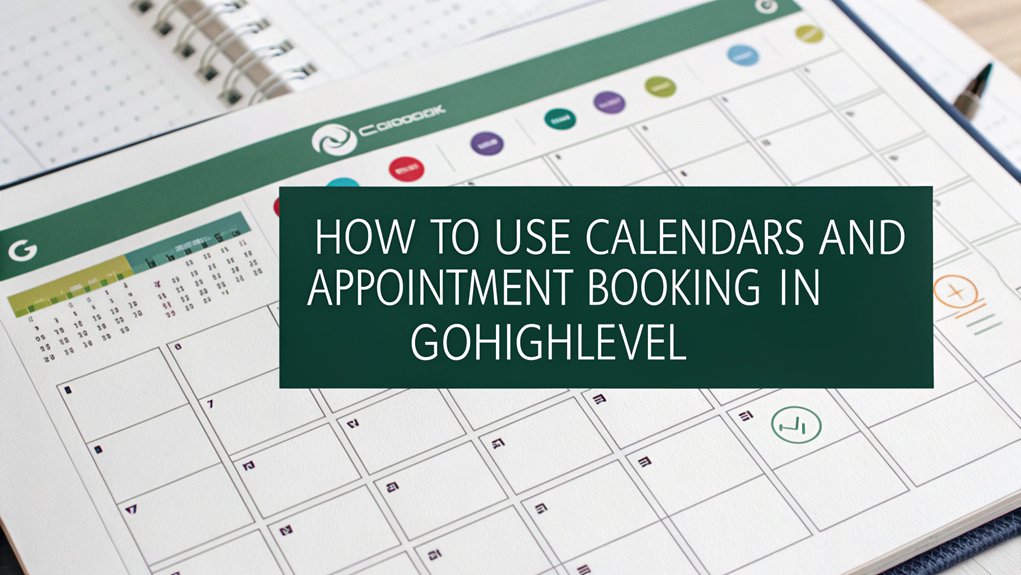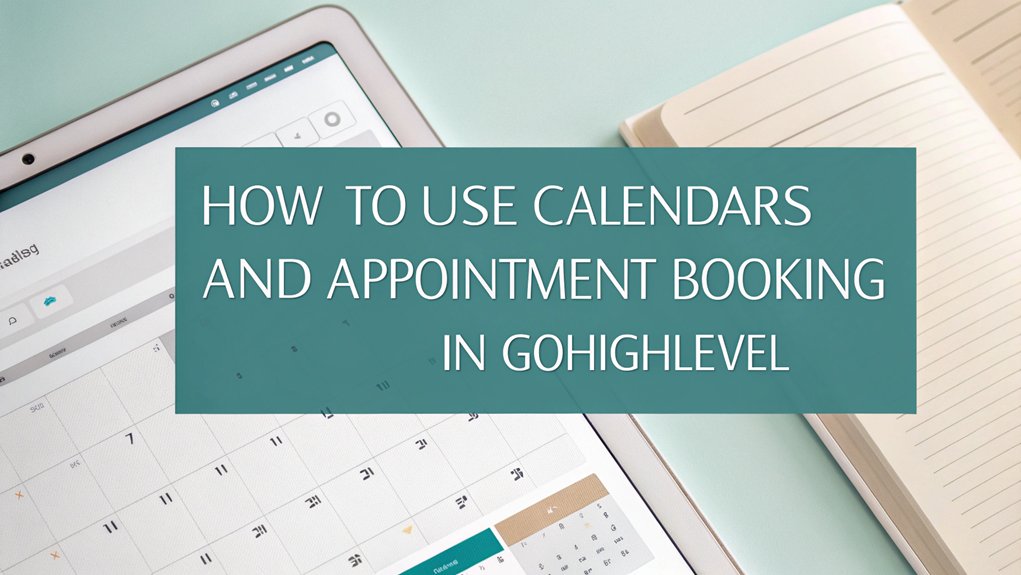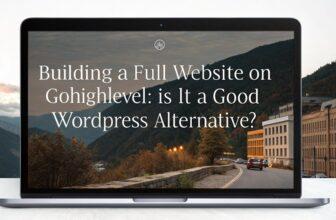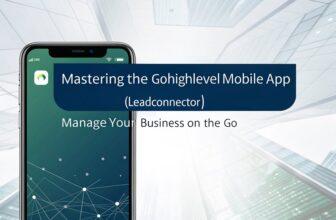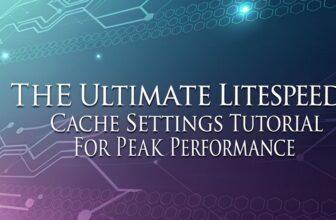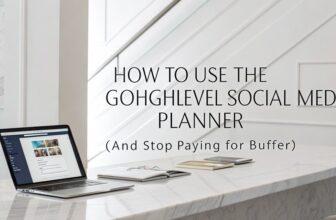To use calendars and appointment booking in GoHighLevel, start by setting up your calendar under Calendar Settings and creating a personal booking link for one-on-one meetings. Sync your personal calendars with automations to prevent double bookings and ensure seamless scheduling. Customize notifications and reminders for clients to enhance engagement and reduce no-shows. Use multiple calendar groups for different needs, automate scheduling with workflows, and troubleshoot issues efficiently. Discover more on optimizing your appointment management.
Key Facts Summarized
- Navigate to Calendar Settings to create and configure personalized booking links for appointments.
- Integrate personal calendars with GoHighLevel to prevent double bookings and streamline management.
- Automate appointment confirmations and reminders through tailored workflows in Automation settings.
- Utilize dynamic appointment details and conditional logic for personalized scheduling experiences.
- Address scheduling issues by verifying calendar integrations and workflow settings in Automations.
Setting Up Your Calendar in GoHighLevel
When you’re ready to streamline your scheduling process, setting up your calendar in GoHighLevel is a breeze. To start, navigate to Calendar > Calendar Settings, then click on Create Calendar to begin.
Choose the type of booking calendar that suits your needs, such as Personal Booking for 1-on-1 meetings. Input essential details like the calendar’s name, host, custom URL, appointment duration, and available hours. Confirm the setup, and you’re all set to book appointments efficiently.
Integrating your personal calendar and linking video conferencing tools can prevent double-booking and missed appointments. This ensures a seamless experience for you and your clients.
Once your booking calendar is ready, share the generated link, and clients can book appointments effortlessly. This organized approach maximizes your time and productivity.
Creating a Booking Link for Clients
Setting up your calendar is just the start; now it’s time to create a booking link in GoHighLevel that clients can use to book appointments effortlessly.
Navigate to Calendar > Calendar Settings and select “Create Calendar.” Opt for the “Personal Booking” type to schedule 1-on-1 meetings. Input essential details such as name, host, custom URL, appointment duration, and available hours.
Once your calendar settings are confirmed, share the generated calendar link with clients, allowing them to book appointments seamlessly based on your availability. Remember to integrate this calendar with your personal one to avoid double bookings.
Leverage automated reminders and notifications, ensuring clients stay informed and reducing the risk of no-shows. This streamlined process optimizes your scheduling efficiency.
Integrating Calendars With Marketing Automation Tools
Integrating your calendars with marketing automation tools in GoHighLevel can significantly enhance your appointment scheduling process. By using the “Book Appointment” action in workflows, you automate bookings triggered by events like form submissions or email responses. This seamless integration boosts lead engagement and conversion rates.
Syncing personal calendars with GoHighLevel ensures accurate appointment management, preventing double-booking and streamlining schedules for every team member. When a booking is made, verification is required to confirm appointments, adding a layer of security.
Conditional logic in workflows lets you tailor follow-up actions, optimizing the customer journey. With these strategies, you can efficiently manage appointments and enhance customer satisfaction, making your marketing efforts more effective and data-driven decision-making.
Configuring Appointment Notifications and Reminders
To effectively manage client appointments, automate notifications and reminders using GoHighLevel’s robust features. Start by navigating to Automation and creating a new workflow with the Appointment Confirmation + Reminder recipe.
Customize the confirmation email, including the meeting link and any instructions. Ensure you review all actions, then click Publish and Save to activate your appointment reminders.
Personalize reminder messages to boost engagement and create a seamless user experience. Automated reminders are crucial in reducing no-shows and improving attendance rates by keeping clients informed about their upcoming appointments.
Set the reminders to trigger a few days before the start date when clients book the appointment. This proactive approach ensures clients are prepared and less likely to forget their commitments, making your scheduling more efficient.
Monitoring and Adjusting Your Availability
While effectively managing your schedule, monitoring and adjusting your availability in GoHighLevel is crucial for streamlined appointment booking.
Navigate to Calendar > Calendar Settings to let us know your preferred hours and appointment durations. Using the Appointment Tools feature, you can set specific times when you’re available, ensuring clients can book only during those slots.
Real-time adjustments allow you to promptly respond to any changes, minimizing double-booking risks. Automated reminders and notifications help you stay on top of your commitments, enhancing your workflow efficiency.
Regularly reviewing and updating at least one aspect of your calendar settings ensures an optimized appointment management system, keeping your availability aligned with your current schedule and maximizing your productivity.
Managing Multiple Calendars and Schedules
When managing multiple calendars and schedules in GoHighLevel, you’ll find tools that enhance organization and boost efficiency. You can create distinct calendars tailored for personal bookings, class schedules, or team appointments, streamlining your workflow.
Integrating these calendars with appointment tools ensures synchronization across all platforms, minimizing double-booking risks. The customization features let you adjust calendar appearances, making it easy to differentiate between various appointments and events quickly.
By utilizing calendar groups and connections, you can effectively handle overlapping schedules, optimizing appointment coordination and boosting productivity. GoHighLevel’s robust system allows you to visualize your entire scheduling landscape, helping you stay on top of commitments without missing a beat. Additionally, understanding your target audience can further refine your scheduling strategies by aligning your appointment offerings with their preferences.
Embrace these features to elevate your scheduling game and maintain seamless organization.
Utilizing Class Booking Calendars for Events
You can streamline event scheduling with GoHighLevel’s class booking calendars by efficiently managing attendee participation and enhancing communication. These tools offer customizable capacity controls and centralized booking management, ensuring smooth operations for webinars, workshops, or training sessions. Additionally, understanding demographic data can help tailor your events to better meet the interests and preferences of your target audience.
Streamline Event Scheduling
Streamlining event scheduling has never been easier with GoHighLevel’s class booking calendars, which efficiently manage events like webinars and workshops for multiple attendees.
These calendars offer customizable capacity controls, ensuring your events have the perfect number of participants. Imagine managing your events with ease:
- Capacity Controls: Tailor attendance limits to match your event’s needs, optimizing participation and enhancing experiences.
- Centralized Management: Oversee bookings, cancellations, and rescheduling from one place, reducing your administrative workload dramatically.
- Enhanced Communication: Provide clear details to attendees, minimizing confusion and boosting satisfaction.
Automation tools streamline the booking process, saving you and your participants time.
Manage Attendee Participation
Diving into managing attendee participation is a breeze with GoHighLevel’s class booking calendars, designed to handle one-to-many scheduling seamlessly.
Whether you’re organizing webinars, workshops, or training sessions, these calendars ensure efficient event management. Utilize customizable capacity controls to set participant limits, ensuring optimal engagement and attendance.
The enhanced communication features keep attendees informed with clear event details, minimizing confusion and enhancing their experience.
Automation processes streamline the booking experience, saving you time by reducing administrative workload. Attendees are empowered to cancel or reschedule through flexible settings, promoting user satisfaction.
With GoHighLevel, you can focus on delivering value without the hassle of micromanaging event logistics. Maximize efficiency and attendee engagement effortlessly, ensuring your events run smoothly from start to finish.
Enhance Communication Efficiency
When it comes to enhancing communication efficiency, GoHighLevel’s class booking calendars offer a robust solution for event organizers. They simplify scheduling for group activities like webinars and workshops, allowing multiple invitees to register seamlessly.
With customizable capacity controls, you can manage class sizes effectively, ensuring optimal participation.
Consider these benefits:
- Automated Processes: Save time by automating booking, reducing administrative burdens for both you and your participants.
- Clear Event Details: Enhanced communication features provide clear, concise event information, reducing confusion and boosting attendee engagement.
- Centralized Management: Easily oversee bookings, cancellations, and rescheduling, improving logistics and satisfaction.
Embrace these tools to streamline event management, ensuring a smooth experience for everyone involved.
With GoHighLevel, you’re set to maximize communication efficiency effortlessly.
Automating Appointment Scheduling With Workflows
You can streamline appointment scheduling in GoHighLevel by leveraging workflow trigger mechanisms like form submissions to kickstart the “Book Appointment” action.
Configure dynamic appointment details such as date, time, and team member to provide a personalized experience.
Implement conditional logic to manage booking outcomes, ensuring follow-up actions like confirmation emails are sent seamlessly.
Workflow Trigger Mechanisms
Although effective appointment scheduling is crucial, GoHighLevel’s workflow trigger mechanisms take automation to the next level. Imagine the process:
- Form Submission: As soon as a user submits a form, it triggers a workflow, automating the booking process without manual intervention.
- Book Appointment Action: You can schedule new appointments by selecting specific calendars and setting precise date and time parameters.
- Conditional Logic: Integrate conditions to verify appointment success, enabling customized follow-up actions based on outcomes.
These features streamline your scheduling, ensuring appointments are booked efficiently and accurately.
Customize workflows with the Date Time Formatter for dynamic scheduling flexibility. Moreover, override team member availability checks to maintain control over appointments.
Boost your automation strategy with GoHighLevel and enhance your productivity effortlessly.
Dynamic Appointment Configuration
Building on the power of workflow triggers in GoHighLevel, dynamic appointment configuration revolutionizes how you manage scheduling by automating the entire process.
Start by navigating to Automations and creating a new workflow triggered by an event like a form submission. Use the “Book Appointment” action to specify calendars and dynamically set appointment dates and times based on user inputs. This ensures seamless scheduling while avoiding conflicts, as long as your date and time formats align with booking settings.
While you can override availability checks, note that recurring calendars can’t be selected, which might limit some scenarios. Incorporate conditional logic to confirm successful bookings, triggering personalized follow-ups like confirmation emails or notifications, maximizing engagement and retention effectively.
Conditional Logic Implementation
Implementing conditional logic in GoHighLevel’s appointment scheduling workflows enhances automation by allowing you to tailor follow-up actions based on booking outcomes.
This feature lets you verify the booking process’s success and craft your responses accordingly. Here’s how you can leverage conditional logic:
- Add If/Else Conditions: Set these up to check if an appointment was successfully booked. This enables you to send personalized confirmation emails or alerts automatically.
- Customize Action Names: Ensure you enter the action name correctly. This precision is vital for accurately tracking and responding to booking statuses.
- Define Conditional Branches: Create distinct paths for successful and unsuccessful bookings. This allows you to implement targeted follow-up actions, improving customer engagement and operational efficiency.
Mindfully manage complexity when defining these actions.
Enhancing Client Engagement Through Customization
How can businesses elevate client engagement through calendar customization in GoHighLevel?
Start by customizing calendar appearances with your branding elements. This makes the booking experience visually engaging and aligns with your company’s identity, creating a lasting impression.
Incorporate personalized messages in appointment reminders to strengthen client relationships and improve communication. Use automated reminders via workflows to keep clients informed, reducing no-show rates and enhancing reliability.
Configure services and appointment types to cater to specific client needs, making the booking process more relevant and user-friendly.
Finally, integrate personal calendars with your booking system to prevent scheduling conflicts, ensuring a seamless experience for both clients and service providers.
These strategies increase client engagement and satisfaction, benefiting your business.
Troubleshooting Common Scheduling Issues
Although scheduling issues can disrupt business operations, understanding how to troubleshoot them effectively in GoHighLevel ensures a smoother client experience.
Addressing common problems promptly enhances efficiency and client satisfaction. Here’s how:
- Prevent Double Bookings: Regularly check integration settings under Calendars > Calendar Settings to ensure all calendar connections are synced. This avoids overlaps and missed appointments.
- Fix Booking Failures: Verify date and time formats and ensure all required fields are correctly filled in the Book Appointment action configuration.
- Resolve Reminder Issues: Review workflow settings in the Automation section to ensure correct actions are published and saved, allowing automated reminders to function properly.
Frequently Asked Questions
How to Integrate Calendar With Gohighlevel?
To integrate your calendar with GoHighLevel, head to the Calendars section and hit Calendar Settings.
Click on the Connections tab to add your personal calendar. Don’t forget to link your preferred video conferencing tool under Video Conferencing for seamless scheduling.
After integration, double-check syncing to avoid double-booking.
Utilize GoHighLevel’s appointment tools to streamline scheduling, and configure settings to override availability checks if flexibility is needed.
Keep your booking efficient and hassle-free.
How to Use Google Calendar for Booking Appointments?
Imagine your schedule as a well-tuned orchestra, where Google Calendar plays the conductor.
You start by integrating it in GoHighLevel under Calendars > Calendar Settings, then choose the Connections tab to link your Google account.
Set your availability like tuning instruments, ensuring smooth appointment bookings.
Use automations to sync seamlessly, and select the right calendar to avoid discord.
This setup ensures you’re always in harmony with efficient, data-driven scheduling.
What Is the Difference Between Google Appointment Slots and Schedule?
You’re wondering about the difference between Google Appointment Slots and Schedule.
Google Appointment Slots lets you set specific time blocks for others to book, but it requires invitees to have a Google account.
On the other hand, Schedule in platforms like GoHighLevel offers more flexible booking options, doesn’t need user accounts, and integrates with marketing and CRM tools.
It also provides automated reminders, enhancing client communication and ensuring efficient appointment management.
How Do I Add a Booking.Com Reservation to Google Calendar?
Imagine your schedule as a dance floor, orderly and rhythmic.
To add a Booking.com reservation to your Google Calendar, first log in to Booking.com. Navigate to your reservation, click to export or add to calendar.
Choose Google Calendar to get an .ics file or direct link. Download and upload the file to Google Calendar, or use the direct link.
This ensures your events dance seamlessly together, keeping your schedule in harmony.
Conclusion
Mastering GoHighLevel’s calendar and appointment booking features can significantly boost your business efficiency. Did you know that businesses using automated scheduling tools see a 30% increase in client bookings? By integrating calendars with marketing automation, configuring notifications, and customizing client engagement, you’ll streamline operations and enhance customer satisfaction. Stay proactive by monitoring your availability and troubleshooting issues. Dive into these strategies to maximize productivity and client interaction, ensuring your business stays ahead of the competition.