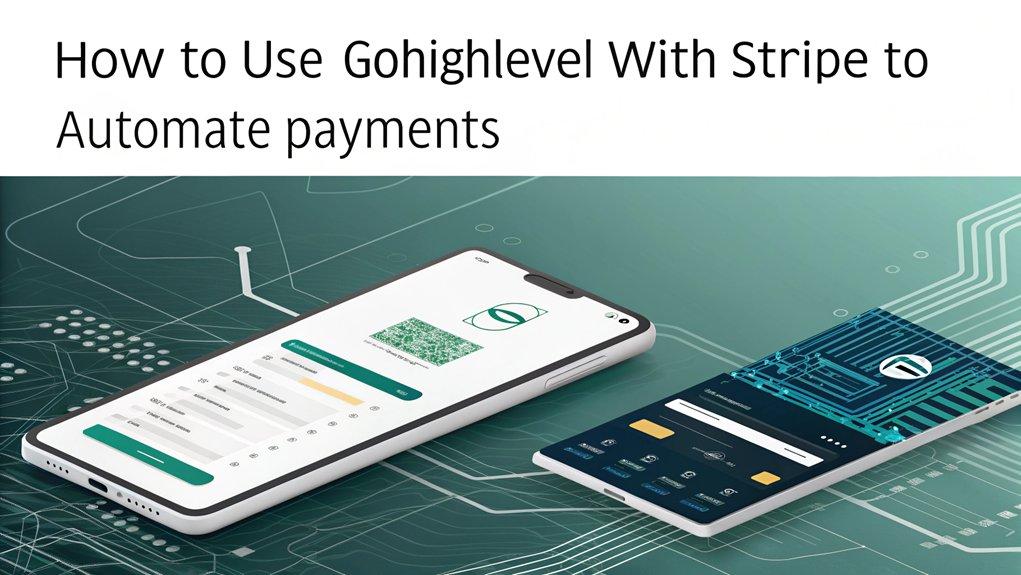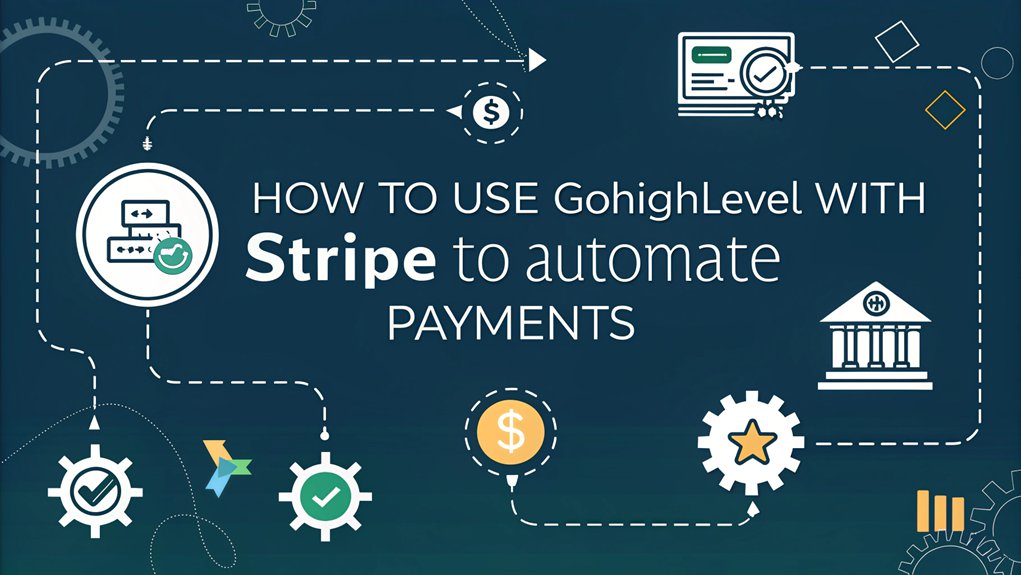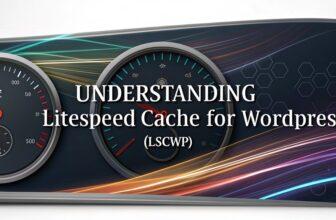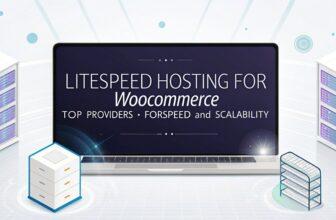To automate payments using GoHighLevel and Stripe, navigate to the Payments section, and follow the integration instructions. Create workflows with Stripe webhooks to manage payment events and automate customer notifications. Test transactions with Stripe’s test card numbers to ensure your system’s accuracy. Use tags for tracking payment statuses and ensure settings are optimized. Tackle challenges by utilizing documentation and community resources. Explore further to enhance your payment workflows efficiently.
Key Facts Summarized
- Navigate to Payments and select Connect to begin setting up Stripe integration in GoHighLevel.
- Configure webhooks to automate notifications for successful and failed payment events in GoHighLevel.
- Develop workflows using specific tags to manage and automate payment statuses in GoHighLevel.
- Test payment processes using Stripe’s test credit card numbers for various transaction scenarios.
- Regularly review and update settings to ensure a seamless integration between GoHighLevel and Stripe.
Setting Up Stripe Integration in GoHighLevel
When you’re ready to set up Stripe integration in GoHighLevel, begin by navigating to the Payments section and clicking the Connect button to initiate the connection process with Stripe.
For an alternative method, access the Launchpad, select Ecommerce from the Setup Guide, and choose “Start Collecting Payments with Stripe”.
Additionally, you can head to the Settings menu, locate the Integrations section, and click the Continue button to integrate Stripe.
After establishing the connection, follow Stripe’s authorization instructions carefully.
Verify that Stripe is enabled in your account settings to ensure successful payment setup.
Regularly check the Payment Methods settings in Stripe to manage and tailor payment configurations to your business needs, ensuring smooth and efficient transaction processing.
Creating Payment Workflows With Webhooks
To create efficient payment workflows with webhooks in GoHighLevel, start by navigating to the Payments section and configuring webhooks for both successful payment events and failed payment notifications.
Ensure your Stripe account is connected properly to receive real-time updates. Follow these steps:
- Configure Webhooks: Set up endpoints to capture payment events. This ensures automated actions trigger correctly based on the payment status.
- Create Payment Workflows: Develop distinct workflows for each payment status using specific tags like “payment made” or “payment failed” to streamline processing and record-keeping.
- Test Workflows Regularly: Verify notifications and automation functions work as expected to maintain smooth operations and accurate records.
Automating Customer Notifications and Follow-Ups
Effectively automating customer notifications and follow-ups in GoHighLevel requires a methodical approach to integrating Stripe webhooks.
First, set up Stripe webhooks to trigger automated notifications for key payment events: successful payments, cancellations, and failures. This ensures you can respond promptly to customer activities.
Utilize Pably workflows to assign specific tags, such as “payment made” or “canceled,” to enhance tracking of customer interactions.
Integrate customer notification emails with these payment event triggers to personalize communication according to transaction status, boosting customer experience and engagement.
Testing workflows in a controlled environment is essential—use email aliases to verify all notifications are correctly sent and received.
This meticulous setup ensures seamless follow-up communications, maintaining robust customer relations. Moreover, audience research is crucial to ensure that your notifications meet customer expectations and enhance overall satisfaction.
Testing Payment Processes for Accuracy
To ensure accurate payment processes with Gohighlevel and Stripe, start by creating a test funnel that includes a checkout form set to test mode.
Confirm the form’s status to avoid any unintentional live transactions by refreshing the page.
Use Stripe’s test credit card numbers and email aliases to simulate various transaction scenarios and verify all configurations before going live.
Simulating Transactions Effectively
When you’re ready to simulate transactions effectively, start by creating a test funnel in Stripe that includes a checkout form. This ensures realistic testing scenarios. Keep the page in test mode to avoid actual charges.
Follow these steps:
- Enable Test Mode: Confirm your Stripe account is in test mode. This safeguards against real transactions and fees.
- Use Test Credit Cards: Utilize Stripe’s provided test credit card numbers. They help validate payment workflows without incurring real expenses.
- Simplify the Checkout: Hide unnecessary fields on the form to focus testing on essential transaction data.
Additionally, use email aliases to track notifications and verify workflow accuracy.
These steps ensure your payment processes are robust and work seamlessly under simulated conditions.
Streamlining Checkout Forms
Although testing payment processes for accuracy might seem daunting, streamlining your checkout forms is a crucial step in ensuring a seamless user experience.
You need to create a test funnel in Stripe that includes a checkout form tailored for simulating transactions. Start by hiding unnecessary fields to focus on essential information, enhancing the user experience during testing.
Ensure the page operates in test mode, refreshing it to confirm its status and avoid confusion with live data. Use email aliases to track notifications and verify that all communications are correctly logged.
Employ Stripe’s test credit card numbers to simulate diverse transaction scenarios, thoroughly verifying payment workflows.
Streamlining checkout forms is essential to ensuring your payment processes are accurate before going live.
Ensuring Accurate Configurations
Ensuring accurate configurations in your payment processes is critical for preventing costly errors and enhancing user trust.
At a high level, you’ll want to create a test funnel in Stripe to simulate transactions effectively. Here’s a methodical approach:
- Test Mode Verification: Confirm your page is in test mode before initiating transactions; refresh the page to check the test status and avoid live payment errors.
- Email and Transactions: Use email aliases to track sources and employ Stripe-provided test credit card numbers for accurate simulation.
- Webhook Configuration: Set up webhooks for successful and failed payments to capture all data accurately and map statuses like successful, failed, or canceled in workflows.
Thoroughly document all test transactions for identifying discrepancies and ensuring accuracy.
Managing Payment Events and Statuses
To effectively manage payment events and statuses in Gohighlevel with Stripe, start by setting up webhooks to capture real-time updates on transaction statuses, such as successful payments and failures. This ensures you’re immediately informed of any changes.
Create specific tags in Gohighlevel to categorize payment statuses—like “payment made,” “canceled,” and “payment failed.” These tags streamline workflow automations, making it easier to respond appropriately to each event.
Develop distinct workflows for each payment status, mapping product names to corresponding outcomes, ensuring efficient tracking and management.
Maintain a comprehensive record of all transactions within Gohighlevel to identify discrepancies quickly.
Regularly test your payment event systems to confirm that notifications and automations work correctly, keeping your payment processing reliable and efficient. Understanding your target audience is essential for crafting messages that resonate and improve customer engagement.
Troubleshooting and Support Resources
When troubleshooting Gohighlevel and Stripe integration issues, it’s crucial to first verify that your Stripe accounts are correctly connected and that all webhook endpoints are properly configured. This ensures seamless payment automation.
To tackle common problems efficiently, utilize these support resources:
- Knowledge Base: Access detailed articles for automated billing assistance, helping resolve typical troubleshooting issues.
- Pably Workflows: Create free accounts to explore additional functionalities integrated with Stripe, enhancing automation capabilities.
- Real-Time Support: Attend open office hours and weekly live sessions for real-time assistance and guidance on integrating Gohighlevel with Stripe.
These resources equip you to methodically address integration challenges, ensuring a smooth payment process.
Prioritize accurate configuration to minimize disruptions.
Frequently Asked Questions
Does Gohighlevel Integrate With Stripe?
Yes, Gohighlevel seamlessly integrates with Stripe, letting you automate payment processing efficiently.
You can access this integration through your Gohighlevel sub-account using Launchpad, Integrations settings, or the Payments section.
Once integrated, manage payment methods directly from the dashboard under Settings – Connect – Payment methods.
This setup supports various configurations, including one-time and recurring invoices, online store payments, and order forms, streamlining your billing and enhancing operational efficiency.
How Do I Set up Automatic Payments on Stripe?
To set up automatic payments on Stripe, first access your Stripe Settings.
Enable payment methods under the Billing Payment Methods section for subscriptions.
Create recurring invoices with the “InvoiceWithAutopayment” configuration to charge customers automatically.
Use Pably to set up automation by creating triggers for payment events like successful payments, cancellations, and failures.
Connect your Stripe account to Pably workflows, configure the webhook, and test using a simulated transaction before going live.
How to Connect Stripe to Highlevel?
When connecting Stripe to Highlevel, hit the ground running by navigating to the Payments section in your sub-account.
Click on the Integrations tab and press the Connect button for Stripe. Alternatively, choose the Ecommerce option from the Launchpad, or head to Settings, then Integrations, and click Continue.
Follow Stripe’s authorization instructions closely.
Once you’re connected, double-check that Stripe is enabled in your account settings to ensure seamless payment processing.
What Payment Processor Does Gohighlevel Use?
Gohighlevel primarily uses Stripe as its payment processor. You can easily manage transactions directly within Gohighlevel using Stripe, which allows for seamless payment handling.
To set it up, navigate to the Launchpad or Integrations settings. Stripe supports various payment methods, which enhances transaction flexibility and boosts conversion rates.
You’ll also benefit from continuous updates, ensuring you have access to the latest features and tools Stripe offers.
Conclusion
So, you’ve mastered the art of using GoHighLevel with Stripe to automate payments—ironic, isn’t it, considering the chaos technology often brings? Yet, here you are, orchestrating seamless transactions with webhooks, notifications, and efficient workflows. You’ve tested every process for accuracy, managed payment statuses, and even tackled troubleshooting with precision. Who knew automation could be so… orderly? As you wrap up, remember: technology’s irony lies in its ability to simplify what once seemed complex.