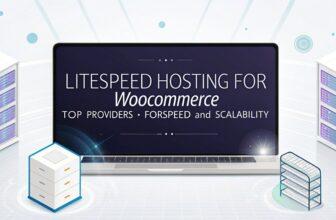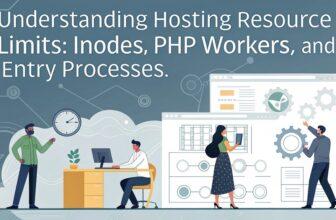Understanding LiteSpeed Cache for WordPress (LSCWP) starts with its robust architecture that boosts performance through caching features like page caching and browser caching. You’ll harness image optimization, converting images to WebP, and utilize customizable settings including Time To Live (TTL) of 43800 seconds. By integrating with CDNs like QUIC.cloud, global accessibility is enhanced. Troubleshooting involves activating cache, checking compatibility, and managing purge settings. Explore these elements to maximize your site’s efficiency.
Key Facts Summarized
- LiteSpeed Cache enhances website performance by providing robust caching and optimization features for WordPress sites.
- It includes page and browser caching, significantly improving website load times and user experience.
- The plugin offers image optimization, resizing images, and converting them to WebP format for faster loading.
- Easily configurable with recommended TTL settings and integration options for CDN services like QUIC.cloud.
- Designed for compatibility with WordPress 5.3+ and PHP 7.2.0+, ensuring seamless operation on supported servers.
Exploring the Features of LiteSpeed Cache
Although optimizing a WordPress site can seem daunting, LiteSpeed Cache for WordPress (LSCWP) simplifies the process with its comprehensive suite of features.
The LiteSpeed Cache plugin enhances website performance through robust caching functionality, including page caching and browser caching. By optimizing page load times, it significantly reduces server load, ensuring smoother delivery of dynamic content.
Image optimization is another critical feature, enabling you to resize and convert images to WebP format, which improves loading speeds.
The plugin’s customizable Time To Live (TTL) settings ensure cached content remains relevant, with a recommended duration of 43800 seconds for dynamic websites.
Additionally, LSCWP’s CDN integration capabilities allow seamless connections to services like QUIC.cloud, further distributing content and enhancing global accessibility.
Getting Started With LSCACHE Installation
Having explored the robust features of LiteSpeed Cache, it’s time to initiate the installation process for enhancing your WordPress site.
Begin by logging in as an administrator. Navigate to the Plugins section and click “Add New.” Search for “LiteSpeed Cache” and proceed with the installation. Once installed, activate the plugin to unlock caching and optimization features that boost your website’s performance.
After activation, locate the LiteSpeed Cache option in your left sidebar to access settings tailored specifically for your site.
Ensure your WordPress version is 5.3 or higher and PHP version is 7.2.0 or higher for compatibility. For optimal performance, it’s recommended to fine-tune the plugin settings post-installation, using built-in profiles to optimize caching based on your website’s needs.
Configuring Basic Cache Settings
To begin configuring the basic cache settings in LiteSpeed Cache for WordPress, first navigate to LiteSpeed Cache > Cache > Cache. Toggle the “Enable Cache” option to activate caching functionality. Adjust the TTL settings in the TTL tab to specify how long cached pages remain valid. A default of 43800 seconds is recommended for dynamic WordPress sites. Use the Purge tab to define rules for purging the cache, ensuring your site’s updates are timely. In the Excludes tab, specify pages to exclude from caching for precise control. Generally, it’s best to stick with default settings for optimal performance without extensive customization.
| Setting | Recommendation |
|---|---|
| Enable Cache | On |
| TTL Settings | 43800 seconds |
| Purge Rules | As needed for updates |
| Excludes | Specific pages if required |
| Default Settings | Use for general performance |
Advanced Optimization Techniques
To maximize your website’s performance with LiteSpeed Cache for WordPress, it’s crucial to fine-tune cache settings.
Adjust browser and object caching parameters to suit your site’s specific needs while leveraging image optimization to reduce load times and resource usage.
Implement advanced techniques like ESI and QUIC.cloud CDN integration for a comprehensive optimization strategy.
Fine-Tuning Cache Settings
While optimizing your WordPress site with LiteSpeed Cache, focusing on advanced cache settings can significantly boost your site’s performance.
In the Cache tab of LiteSpeed Cache for WordPress, you can manage caching for specific content types, such as REST API calls and login pages. Setting the Time To Live (TTL) for cached pages, ideally at 43,800 seconds for dynamic sites, optimizes server load and response time.
Use the Purge tab to define rules for purging cached content manually, ensuring immediate updates. The Advanced tab offers control over cache plugin conflicts and behavior.
Additionally, integrating ESI allows dynamic content to appear on cached pages, enhancing user experience without sacrificing speed. These optimization features ensure superior caching performance.
Leveraging Image Optimization
Having expertly adjusted your cache settings for peak performance, it’s time to focus on image optimization techniques within LiteSpeed Cache for WordPress.
To optimize images, LSCWP offers robust tools to reduce file sizes without quality loss. Implement WebP versions to enhance page load speeds, as they’re typically smaller compared to JPEG or PNG formats.
Use the Auto Request Cron feature to automatically optimize images upon upload, ensuring consistency in size and format. Activate lazy loading to delay loading of off-screen images, which minimizes initial page weight and boosts load efficiency.
Opt for the “Optimize Original Images” setting to back up unoptimized images, providing a safety net while still benefiting from optimized versions.
These steps collectively ensure a more efficient website.
Integrating With Content Delivery Networks (CDN)
Integrating LiteSpeed Cache for WordPress (LSCWP) with Content Delivery Networks (CDN) is a strategic step to enhance your website’s performance. By leveraging CDN functionality, you distribute content across global servers, significantly improving loading speeds.
To start, obtain a domain key from QUIC.cloud and configure your DNS settings, linking your WordPress site to the CDN effectively. This integration ensures users access your content from the nearest data center, enhancing user experience.
LSCWP offers compatibility with various CDN providers, including QUIC.cloud and Cloudflare, giving you flexible options based on traffic patterns. By reducing server load and providing scalable solutions, CDN integration allows your site to handle traffic spikes efficiently without degrading performance, utilizing caching functions to maintain optimal website performance.
Troubleshooting Common Issues With LSCACHE
How can you effectively troubleshoot common issues with LiteSpeed Cache for WordPress (LSCWP)? First, verify that the “Enable Cache” option is activated in the Cache settings tab. It’s crucial for resolving caching issues. Next, check server compatibility; LSCWP performs optimally on LiteSpeed servers. Adjust Time To Live (TTL) settings to ensure cached pages don’t display outdated content. Use the Excludes tab to prevent conflicts between themes or plugins by specifying non-cacheable content. Regularly purge cache manually or set automatic purging after content updates to maintain site performance.
| Issue | Solution |
|---|---|
| Caching issues | Ensure “Enable Cache” is on |
| Server compatibility | Verify hosting uses LiteSpeed server |
| Outdated content | Adjust Time To Live settings |
| Theme/plugin conflicts | Utilize Excludes tab for non-cacheable content |
| Performance after updates | Purge cache manually or set automatic purging |
Frequently Asked Questions
How to Use Litespeed Cache in WordPress?
To use LiteSpeed Cache in WordPress, first, install and activate the plugin from the Plugins section.
Next, navigate to the settings to configure your caching preferences. Ensure “Enable Cache” is active, and set up TTL for cached content.
Use the Purge tab to automate purging for content updates.
Regularly check your site’s performance and use optimization profiles if needed. This ensures your website runs efficiently and displays current content.
How Does Litespeed Cache Work?
LiteSpeed Cache works by storing dynamic WordPress pages as static HTML, serving them quickly on repeat visits.
It integrates with LiteSpeed servers, utilizing built-in capabilities to boost performance. You can set cache durations via TTL settings, ensuring timely content updates.
Advanced features like ESI allow for dynamic content inclusion. Additionally, object caching stores frequent database queries, speeding up response times and enhancing overall site efficiency.
What Is the Difference Between WP Cache and Litespeed Cache?
You’ll find that WP Cache plugins generally optimize performance through basic page caching, relying heavily on PHP.
In contrast, LiteSpeed Cache (LSCWP) utilizes server-level caching for faster, more efficient results. LSCWP is tailored for LiteSpeed servers, offering pre-tuned profiles and advanced features like Edge Side Includes (ESI) for dynamic content.
This results in superior speed and resource management, effortlessly handling higher traffic compared to traditional WP Cache solutions.
What Is the Best Cache for WordPress?
When choosing the best cache for WordPress, juxtaposing simplicity with performance, LiteSpeed Cache emerges as a top contender.
It outperforms many alternatives by leveraging server-level caching, which dramatically enhances page load speeds. You’ll find its all-in-one optimization suite invaluable, featuring image optimization and CDN integration.
Unlike others, it efficiently converts dynamic content into static HTML, reducing server load. Its user-friendly design ensures you won’t struggle with complex configurations.
Conclusion
Think of LiteSpeed Cache for WordPress as a well-oiled machine that propels your website to new heights of speed and efficiency. Just like a finely tuned engine, it requires the right setup and regular maintenance. With every feature you configure and optimization you implement, you’re tightening the nuts and bolts to ensure peak performance. Remember, even the fastest race car occasionally needs a pit stop, so stay vigilant and address any issues swiftly to keep your site running smoothly.