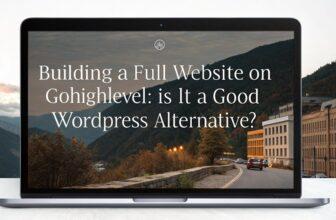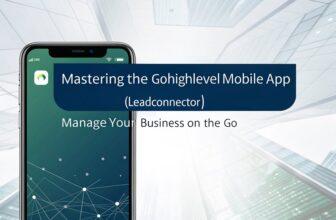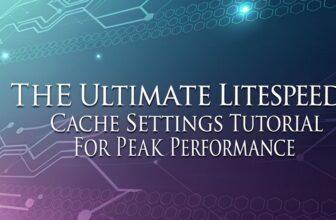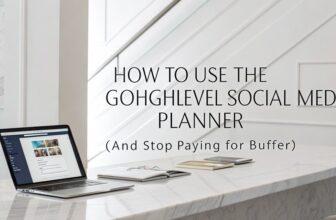A pipeline in GoHighLevel lets you visually organize and track contacts through different stages of their journey. Picture stages like “new lead,” “outreach,” or “booked appointment.” You can customize these to fit your business needs, enhancing clarity and structure. Track results with default stages such as “Won” or “Lost.” This powerful tool aligns marketing efforts with the target audience. Continue for insights on perfecting your contact management strategy.
Key Facts Summarized
- Pipelines in GoHighLevel visually map contacts through different stages of their journey.
- They help track progress with stages like “new lead,” “outreach,” and “booked appointment.”
- Stages can be customized to reflect specific business processes and needs.
- Default stages such as “Won” and “Lost” categorize outcomes efficiently.
- Pipelines allow for automation and management of contact transitions and communications.
Understanding Pipelines in GoHighLevel
When you’re managing leads and opportunities in GoHighLevel, understanding pipelines is crucial for maintaining an organized workflow.
A new pipeline represents a visual map, helping you organize contacts according to their journey stages. It allows you to track each contact’s progress through various pipeline stages like “new lead,” “outreach,” or “booked appointment.” These stages guide you in pinpointing where each lead stands and what actions are needed next.
You can create multiple pipelines tailored to different business aspects, with customizable stages reflecting your specific processes. GoHighLevel also provides default stages like “Won” or “Lost” to categorize outcomes effectively. Additionally, identifying your target audience is essential to ensure that your marketing efforts are aligned with the needs and preferences of your leads.
Accessing the Pipelines Section
To access the Pipelines section in GoHighLevel, start by navigating to the Sub Account and selecting “Opportunities” from the left sidebar.
Once there, click on the “Pipelines” option in the top menu to manage and create pipelines that reflect customer journey stages.
Ensure you explore the top menu options to familiarize yourself with how contacts flow through each stage.
Navigating to Opportunities
Curious about how to efficiently access the Pipelines section in GoHighLevel? Start by navigating to your Sub Account. This is your first stage in comprehensively managing customer interactions.
Within the Sub Account, look to the left sidebar and select “Opportunities.” This step is crucial as it leads you to the core of contact management in Go High Level. By accessing Opportunities, you unlock the ability to view and manage your sales pipelines.
Here, you’ll find options to view existing pipelines or create new ones. Understanding this navigation is essential for leveraging GoHighLevel’s tools effectively. By mastering these steps, you streamline your operations and enhance lead tracking, positioning yourself for success in customer relationship management.
Selecting Pipeline Menu
Accessing the Pipelines section in GoHighLevel is a straightforward process that starts with navigating to your Sub Account. Once there, select “Opportunities” from the left sidebar to enter the section where you can manage your pipelines.
In the Opportunities section, you’ll find “Pipelines” in the top menu. Clicking on it lets you view existing pipelines or create new ones tailored to your business needs.
The Pipelines section offers a visual interface that simplifies managing contacts through different stages of the customer journey. You can create and customize multiple pipelines, enhancing your ability to track leads effectively.
Regularly checking this section is crucial for ensuring that you don’t miss out on valuable opportunities and can optimize your lead management process.
Exploring Top Menu Options
Navigating efficiently through the top menu options in GoHighLevel is crucial for streamlining your pipeline management process.
To access the Pipelines section, first head to the Sub Account and select Opportunities from the left sidebar. Once there, you’ll find the Pipelines option in the top menu.
This section is where you can view or manage your existing pipelines—creating new ones and organizing contacts based on their journey stages. Customize each pipeline by adding stages that mirror your customer engagement steps.
Efficiently navigating these options is key to effectively managing and optimizing your sales pipelines. By understanding this setup, you can ensure your processes are aligned with customer journeys, ultimately enhancing your sales strategy and results.
Creating a New Pipeline
When you’re ready to create a new pipeline in GoHighLevel, head over to the Pipelines section under Opportunities in your Sub Account and click the “Create Pipeline” button.
Give your pipeline a descriptive name that clearly reflects its purpose and the stage of the customer journey it represents. Once created, you’ll see an empty canvas where you can begin by naming the first stage.
To expand your pipeline, use the “Add Stage” button, arranging them in order with the up and down arrows for streamlined management. Don’t forget to save your changes.
Finally, review the pipeline overview to ensure it aligns with your operational needs, providing a clear pathway for progressing leads efficiently through your sales process.
Adding Stages to Your Pipeline
To effectively manage your sales process, start adding stages to your pipeline in GoHighLevel by clicking the “Add Stage” button right after naming your initial stage. This action lets you define a clear, sequential flow for your pipeline.
You can create various stages like “new lead,” “outreach,” and “booked appointment,” helping categorize contacts based on their journey. With up and down arrows, reorder these stages to mirror the progression you envision for your sales or customer journey.
Customize each stage with icons for better visual management and organization. HighLevel also provides default “Won” or “Lost” stages, giving a foundational structure for tracking opportunities and outcomes. Additionally, understanding your audience’s demographic characteristics can further enhance the effectiveness of your pipeline setup.
This setup ensures your pipeline remains structured and effective.
Configuring Pipeline Dashboard Settings
When configuring your pipeline dashboard settings in GoHighLevel, start by enabling visibility options that fit your reporting needs, such as funnel and pie charts that represent each stage.
You can adjust stage settings to control which stages are visible and customize the default “Won” or “Lost” stages for enhanced clarity.
Additionally, use chart configuration techniques to optimize how you track and understand opportunities, ultimately improving your decision-making process.
Dashboard Visibility Options
How can you ensure your pipeline dashboard is as effective as possible? Start by configuring the dashboard visibility options in GoHighLevel to track your pipeline’s performance efficiently.
Use funnel and pie chart representations to gain insights into different stages. Customize which stages appear by adjusting visibility settings, offering a tailored view of your pipeline.
Each stage’s settings can be modified through icons on the right, allowing you to decide how it’s displayed. GoHighLevel automatically creates default stages for Won or Lost opportunities, ensuring essential tracking without extra effort.
Stage Settings Adjustment
While optimizing your pipeline dashboard settings, you’ll find that adjusting stage settings is critical for a tailored visualization of your sales process. By clicking the icons to the right of each stage, you can customize stage visibility in dashboard charts, ensuring clarity in your tracking.
The default stages for “Won” and “Lost” opportunities provide a foundational structure for outcome tracking, while the funnel and pie chart options enhance performance visualization. You can reorder stages using the up and down arrows to align with your customer journey, maintaining a logical flow.
Ensure stage names are descriptive to enhance usability and clarity. This customization not only streamlines your sales process but also provides invaluable insights into your pipeline’s effectiveness.
Chart Configuration Techniques
Configuring your pipeline dashboard settings in GoHighLevel is essential for a clear and effective visualization of your sales stages. You can utilize funnel and pie chart options to manage which stages appear on your dashboard.
Adjust the visibility of each stage by clicking the settings icon next to it. HighLevel automatically creates default “Won” and “Lost” stages, but you can customize them to better fit your pipeline.
Reorder stages using the up and down arrows to maintain a logical flow that mirrors your customer journey. Ensure you name each stage clearly for effective tracking and clarity within your dashboard.
These configurations help streamline your sales process, making it easier to monitor and manage your pipeline efficiently.
Managing Contacts Within Pipelines
Effectively managing contacts within pipelines in GoHighLevel involves categorizing them based on their interaction stages, such as “new lead,” “outreach,” and “booked appointment.”
This categorization streamlines the organization process, enabling you to track progress efficiently. To ensure you’re viewing all relevant leads, check for any applied filters, like date or owner, that might hide contacts from your pipeline view.
Manually add leads when needed, and use tags for better tracking and organization. This is particularly helpful when dealing with a large volume of contacts.
Additionally, you can access communication logs for emails, texts, and messages, providing comprehensive interaction tracking. Move contacts between stages from the mini menu, ensuring smooth transitions when drag-and-drop isn’t available.
Understanding audience needs can also enhance your approach to managing contacts effectively.
Rearranging and Customizing Pipeline Stages
After successfully categorizing and managing contacts within your pipeline, it’s time to focus on rearranging and customizing pipeline stages in GoHighLevel. You can easily adjust the order of stages using the up and down arrow icons. This customization allows your workflow to align with your business processes.
To enhance the customer journey, click the “Add Stage” button after naming the initial stage, ensuring a logical sequence. Visibility in dashboard charts, like funnels and pie charts, can be configured for each stage, improving opportunity tracking.
GoHighLevel provides default stages such as “Won” or “Lost,” but you can create additional ones to meet your needs. Remember, proper naming conventions are vital to maintain clarity and help your team understand each contact’s status.
The Role of Automation in Pipelines
While managing a pipeline might seem daunting, automation plays a crucial role in streamlining processes and enhancing efficiency.
By automating your pipeline, you can ensure seamless transitions of contacts between stages, making it easier to manage prospects and leads. Automated workflows trigger essential follow-up communications, like emails or texts, whenever contacts move to different stages.
This setup not only minimizes human error but also ensures consistent engagement with your leads, boosting conversion rates. Integrated features like task creation and communication logs further aid in tracking and managing follow-up actions. Additionally, repurposing content can enhance your communication strategies, ensuring that your messages resonate with your audience at every stage.
Best Practices for Effective Pipeline Management
When managing a pipeline, adhering to best practices ensures you maximize efficiency and effectiveness. Start by clearly defining and naming each stage to reflect the customer journey, which helps track and manage leads effectively.
Regularly review and adjust these stages to keep your pipeline relevant and efficient as your sales process evolves. Use tags to categorize leads, making searching and tracking easier, thereby enhancing your contact organization.
Automate follow-up communications when leads transition between stages to boost engagement and minimize human error.
Finally, keep an eye on dashboard metrics, including funnel and pie chart visualizations, for insights into pipeline performance. This data-driven approach allows you to make informed decisions and optimize your pipeline management strategy effectively. Additionally, understanding consumer behavior is essential for tailoring your approach to meet the needs of your leads.
Frequently Asked Questions
What Is Pipeline in Gohighlevel?
In GoHighLevel, a pipeline is your tool for organizing contacts through various stages of the customer journey.
You can categorize leads into stages like “new lead,” “outreach,” or “won,” making it easier to manage and track interactions.
Customize your pipeline by adding or reordering stages, and set up automation to trigger tasks as contacts move through stages.
This streamlines your sales processes, ensuring efficient communication and reducing manual errors.
What Is a Pipeline in Digital Design?
In digital design, you’ll find a pipeline is a structured process guiding projects from start to finish. It breaks down tasks into stages like research, ideation, prototyping, testing, and delivery.
This systematic approach helps you track progress, manage resources, and hit deadlines. By integrating collaboration tools, you can enhance communication and maintain version control.
A well-managed pipeline boosts efficiency and quality, ensuring client satisfaction with streamlined workflows.
What Is a Pipeline in Bigin?
In Bigin, a pipeline lets you visualize, organize, and customize your sales process. You can track opportunities from initial contact to closure, ensuring nothing slips through the cracks.
Create multiple pipelines for different sales processes or products, tailoring each stage to your strategy. Assign tasks, enhance accountability, and analyze performance with reporting tools.
This approach helps you identify bottlenecks and optimize your sales journey effectively, driving your business forward.
How to Add Pipeline in GHL?
To add a pipeline in GoHighLevel, start by heading to the Opportunities section in your Sub Account.
Click on the Pipelines tab and hit “Create Pipeline.” Give it a descriptive name that aligns with its purpose.
Once created, use the canvas to add stages by naming them and clicking “Add Stage.”
Rearrange stages with arrows for optimal flow, save your setup, and configure visibility for effective dashboard tracking.
Conclusion
Just as a skilled conductor brings harmony to an orchestra, mastering GoHighLevel’s pipelines orchestrates seamless business operations. By accessing, creating, and customizing pipelines, you’re not just managing contacts but crafting a symphony of efficiency and automation. Embrace best practices for pipeline management, and you’ll wield the power to transform chaos into order, much like turning raw potential into a masterpiece. Dive in, and let your business performance crescendo to new heights.